EasyCat screen provides all the features to manage the cataloguing of publication types and the accessioning of stock against those types.
Each publication is catalogued only once, even if there are multiple copies of stock in the library.
Sequence of steps
This simplified method of cataloguing is nearly identical to the sophisticated version that will be explained later. The sequences of steps are basic.
- Open EasyCat
- Create a New BRN by clicking the NEW button
- Select the stock type you want to capture
- Enter the MARC Cataloguing Values
- Enter the Stock Details
We are now going to go through the steps to add a new book
Opening the EasyCAT Screen
Click the Cataloguing button on the ribbon bar of the Main Menu to open EasyCAT
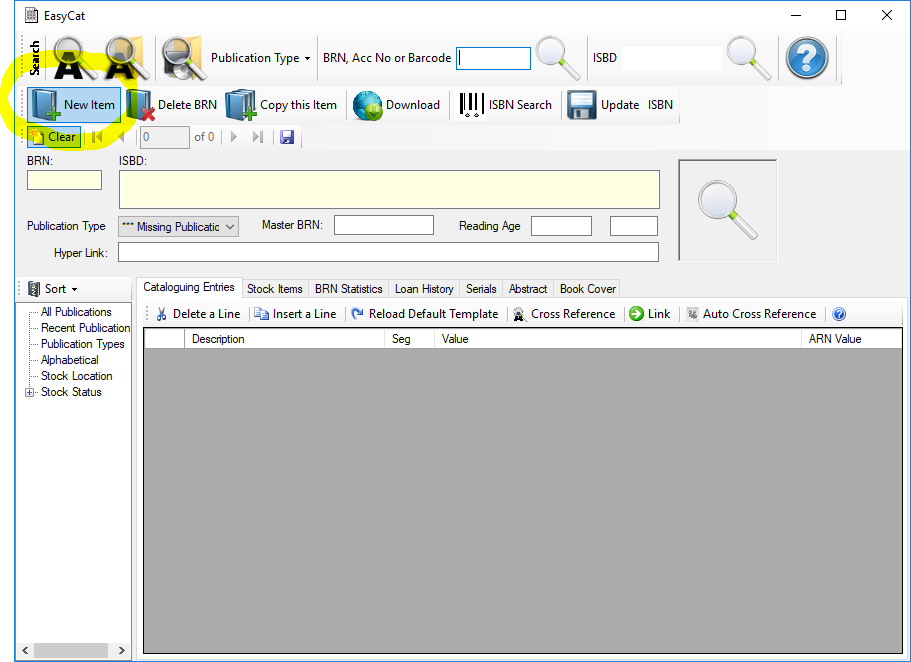 Creating a New Bibliographic Record
Creating a New Bibliographic Record
The BRN is only important for internal use of the Papyrus. However it is useful if you are trying to uniquely identify records. Papyrus will allocate the next number based on the Next BRN Number
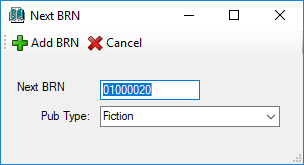
Papyrus will give you the next available BRN Number and it will show the Default Publication Type set up in the Global Parameters. Change this if you wish. Now Click OK

Completing the Cataloguing
A blank Template, based on the Template in the Parameters will be created. All you now do is fill in the fields. You don't have to fill in every field. The only field required is the Title Field. Once you have completed filling in the fields, click the UPDATE button. This will update the ISBD or International Standard Bibliographic Description
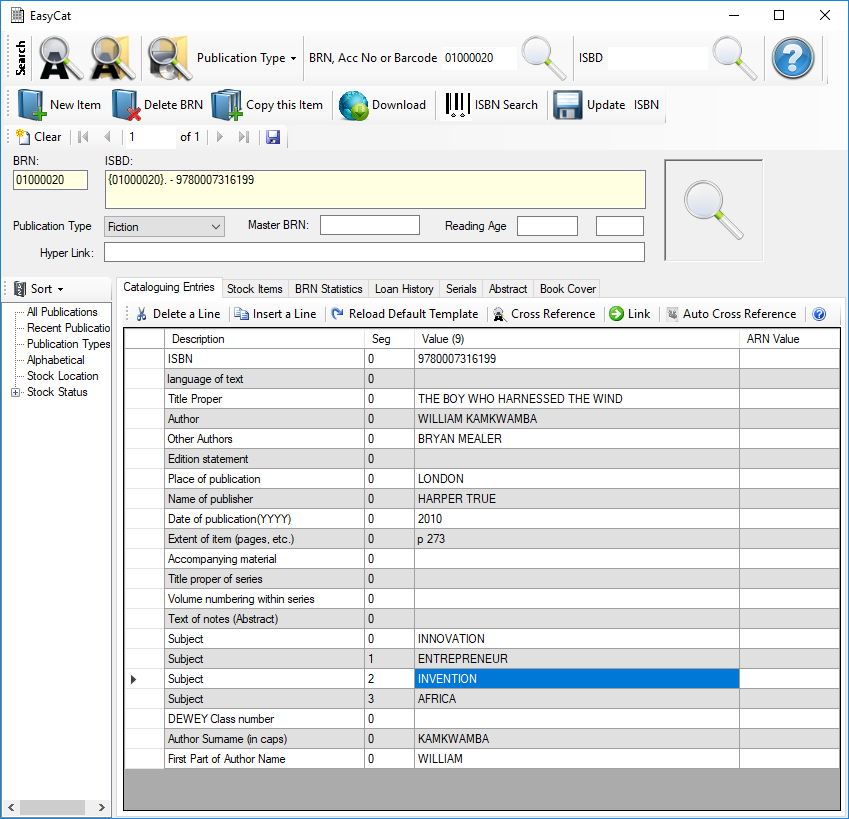
A note on Authorities
Papyrus keeps a cataloge of Authories. Simply, these include PERSONS, SUBJECTS, SERIES, PUBLISHERS and a few others that will be discussed at a later stage. Usually the 200f Author MARC code is filled out exactly as it would be on the Title Page of the book - eg Meg Fargher. However, to general an Authority, the 700a (Author Surname) and 700b(First Part of Author Name) should have FARGHER and Meg respectively. You can do the same with the Publisher and Series MARC Codes.
To Cross reference this book with other books with the same Author, Publisher or Subjects, etc, click the AUTO CROSS REFERENCE button
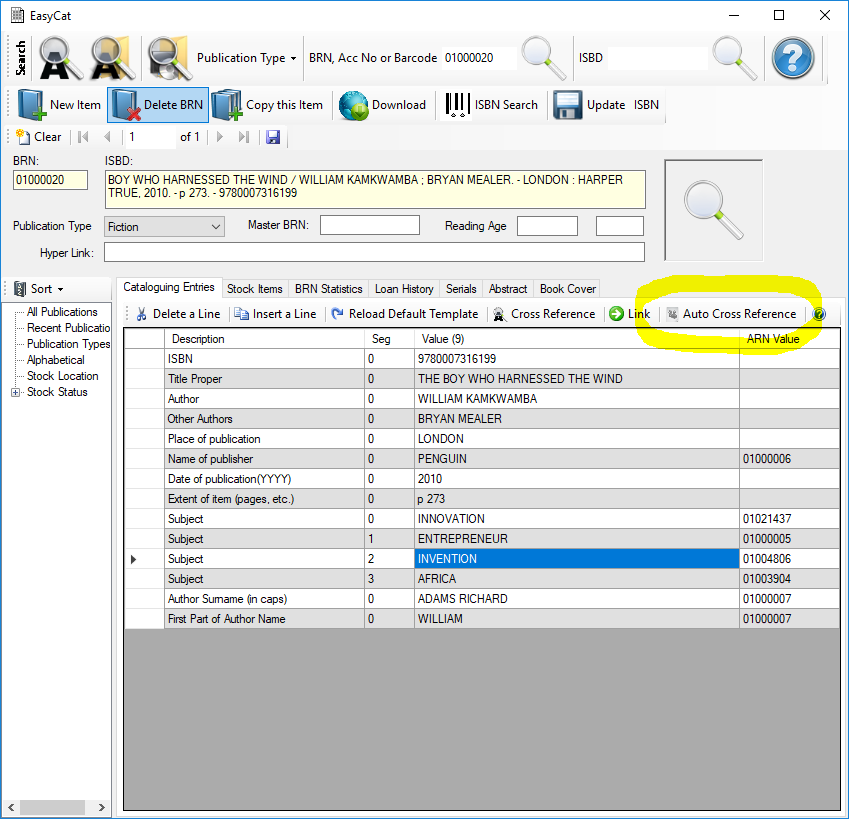
Adding Stock
Now you have catalogued the Bibliographic Record. Now we deal with the physical STOCK. You may have several copies of the same book. Each copy will be captured against the BRN. Each stock item is uniquely identified by an Accession Number and in addition a Barcode Number On the window, select the tab STOCK ITEMS
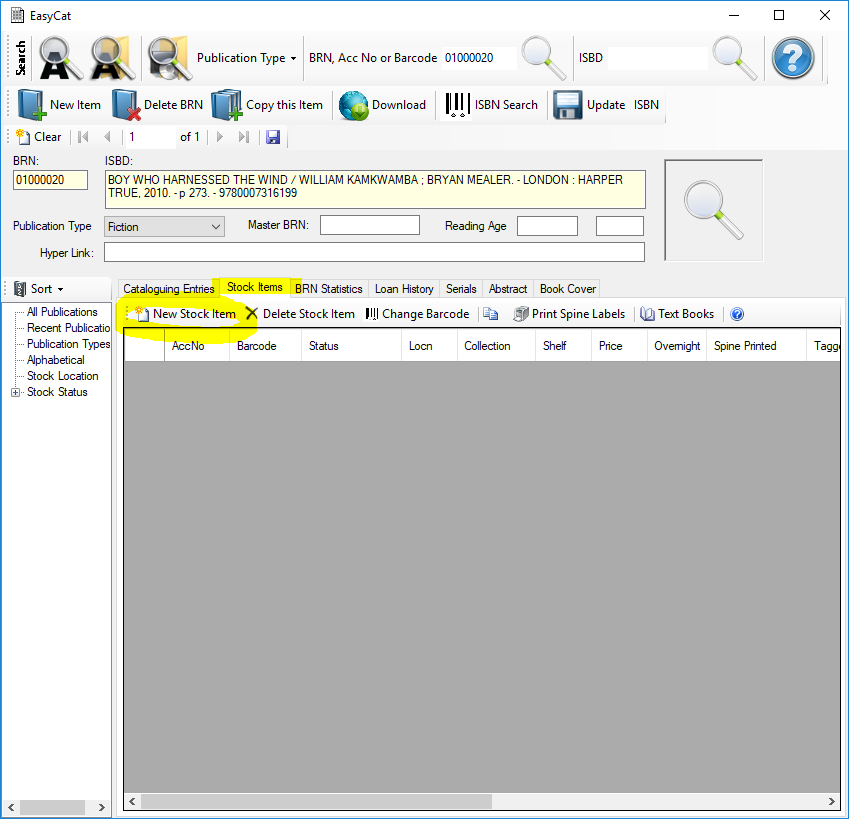
To add a new stock item, click the ADD NEW STOCK ITEM button
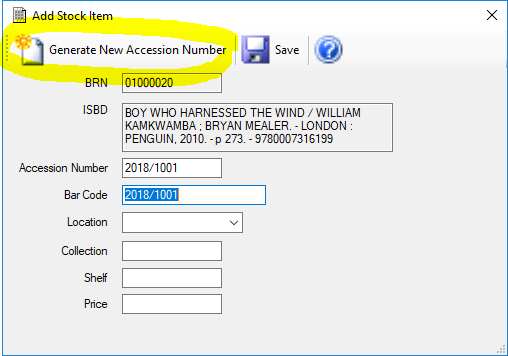
You can either enter your own Accession Nuimber or have have Papyrus allocate a sequential one automatically by clicking the GENERATE NEW ACCESSION NUMBER button. The cursor will now be waiting at the Barcode Number and is ready for keyboard or scanner entry. The Barcode is set to the accession number. However both must be unique in the system. If you have a unique barcode, you can type it in or use the scanner to scan it in. Other relevant information is the Physical location of the book. Papyrus has three levels, Location, Collection, Shelf. At this stage only use Shelf. Location is only used in Libraries with seperate branches or locations.
Click the OK button once you are complete. The details will be added and shown as a table.
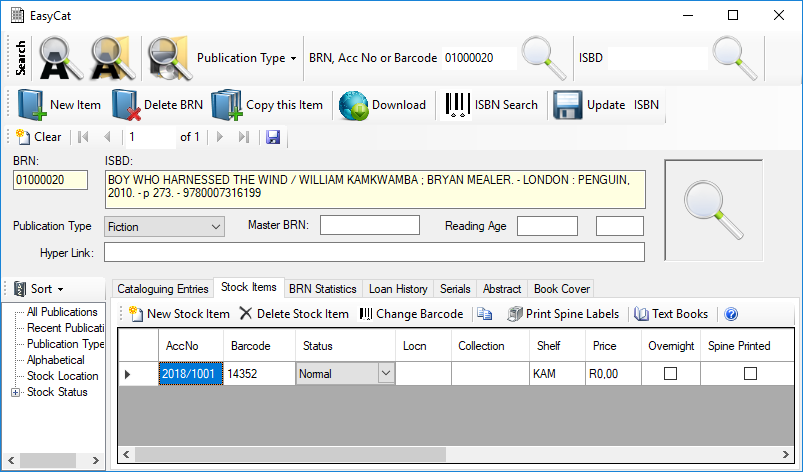
We are now ready to issue this stock item to the member. If you barcoded the book, we can use that number, otherwise write down the Accession Number in the inside cover of the book