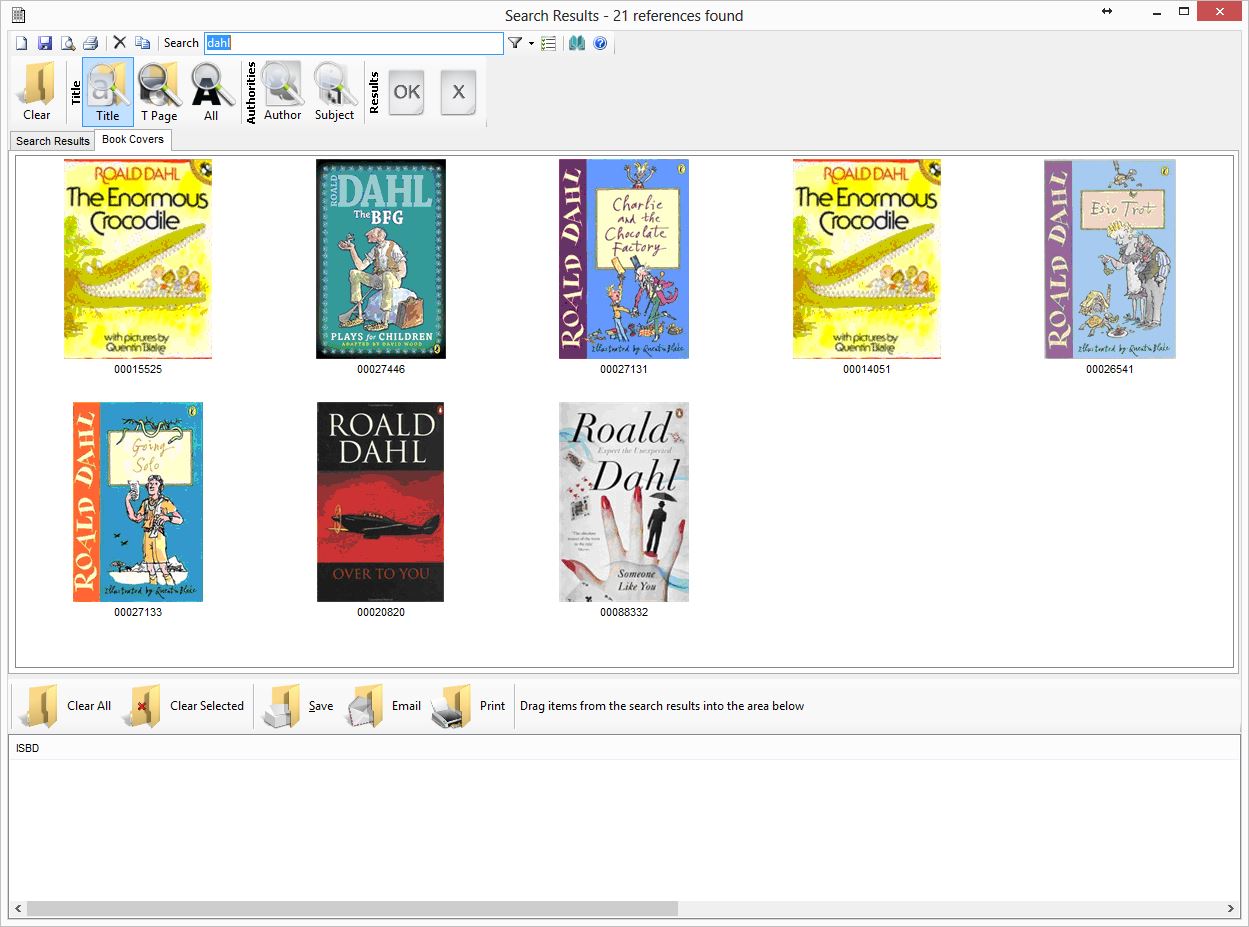Basic Search
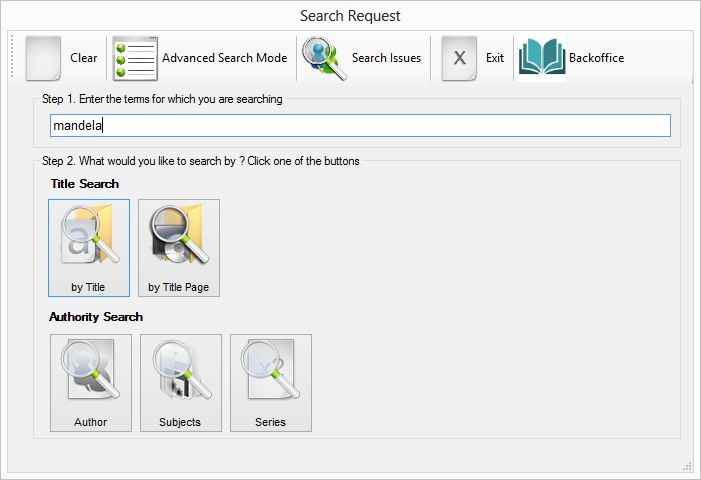
To seatch the catalog, there are two steps
Step 1
Enter a search term. This may be in any word order.
Step 2
There are five commonly used search options.
Title Search
The by Title searches the MARC 200a (title) fields
The by Title Page searches all of the the MARC 200 (title, author, publisher, series, etc) fields
Authority Search
The Author searches the MARC 700 fields
The Subject searches MARC 600 fields
The Series searches MARC 225a fields
Tool Bar Buttons
Clear
This clears any previous search history
Advanced Search Mode
This will switch to the advanced mode of searching
Search Issues
If the user is an Active Directory user, with a valid email address, the items issued to the member will be displayed
Exit
Closes the screen
Backoffice
If the user is only an OPAC user, then an option to access the backoffice is provided. A password will be required to gain access. This is set in the Global Parameters
Basic Search Results
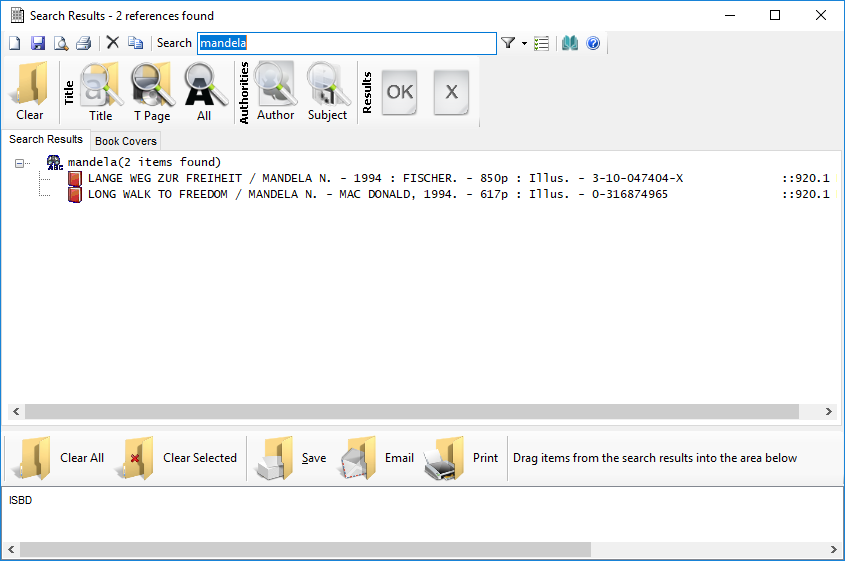
The results of the search are displayed in a tree form. The top of the tree is the search term used. Each search will be stored in the top of the tree. If a Title or Title Page is search, the bibliographic items that match will be displayed, together with the full International Standard Bibliographic Description or ISBD>. On the right hand side, the location, collection and shelf of the item is displayed.
Top Tool Bars
Several Tool bars are included to further search title, title page, author and subjects
The OK and Exit button are there to exit the screen
Search Tree Results
The tree can be expanded by double clicking each node. If the node is a ISBD, the related Stock records and Authorities will be shown. In addition, if a hyperlink is included, or a book cover exists or an abstract, these are displayed below the node. In turn, each Authority can be expanded. This provides some of the most sophisticed searching that is available in Library Systems and sets Papyrus apart from its competitors
Bottom Tool Bars
In conjunction with the drag and drop feature of the tree, or right-mouse clicking the tree, search results can be stored into the container below.
These stored items can be cleared, saved to a text file, emailed or printed
Advanced Search Request
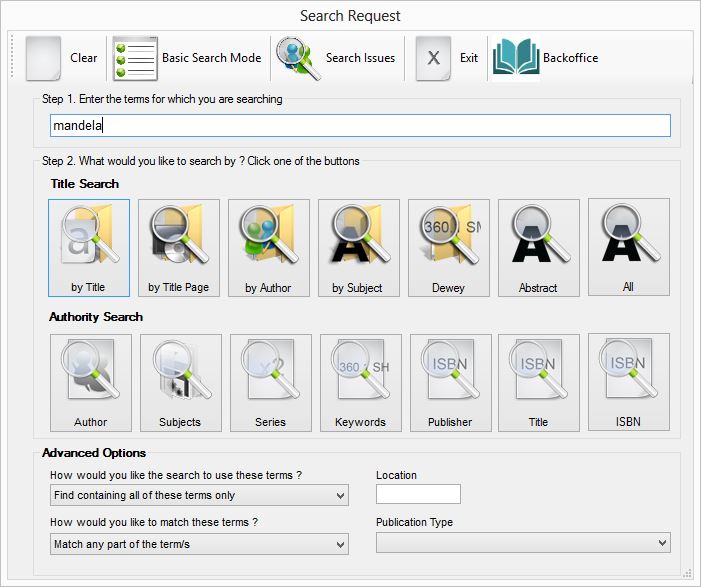 Title Search
Title Search
In addition to the basic Title and Title Page search, further options search the Author (MARC 200f), Subject MARC 600a, Dewey (MARC 676b), Abstract (MARC 300a) and All fields
The results of these searches bring up the bibliographic ISBDs
Authority Search
In addition to the basic Title and Title Page search, further options search the Keywords (MARC 500a), Publisher MARC 210c, Title (MARC 676b) and ISBN (MARC 010a) fields
The results of these searches bring up the authorities
Advanced Options
Most searching has been set up to deal with the most common search requests. However if searching needs to be refined, then advanced options are available
Two options are provided for Boolean Searching
How would you like the search to use these terms ?(Boolean Searching)
Find containing all of these terms does a AND seartch on each terms. All terms must be present.
How would you like to match these terms ?(In-string Searching)
Terms use usually match as whole words. However terms can be match as beginning a word, or ending a word.
Care must be taken when using this option as using it could bring back a significant number of results. For example searching for lower as any part of the term, will bring back titles including the word flower, hornblower, mayflower, etc
Advanced Search Results
The OPAC Search results may be toggled between a basic mode and advanced mode. In addition to the basic search results options, further opotions are provided to search for bibliographic items by Author, Subject, Dewey and All, and Authorities by Keyword, Series, ISBN, Publisher and Uniform Title
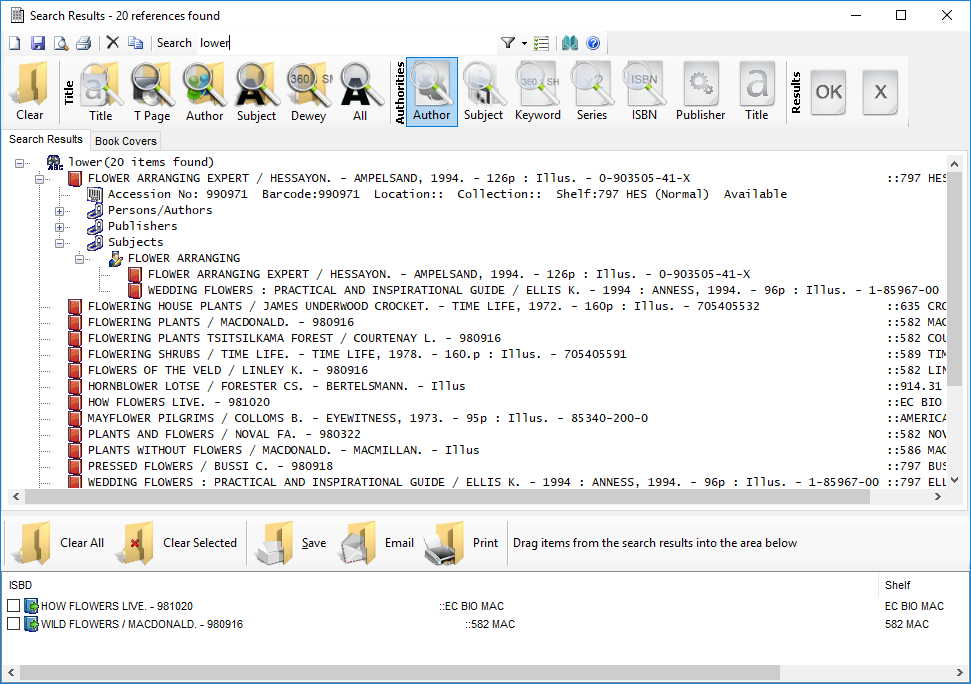
Book Covers
If any search results include book covers, these will be displayed in the Book Cover tab